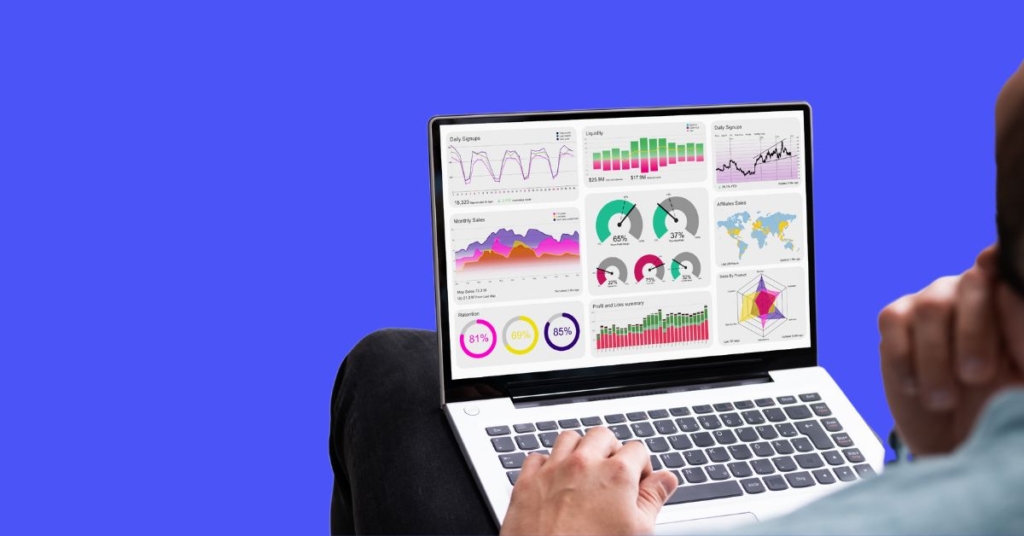
This guide will walk you through the process to Searching by Keyword using Knowfirst.
Start by selecting keyword at the top of the search filters
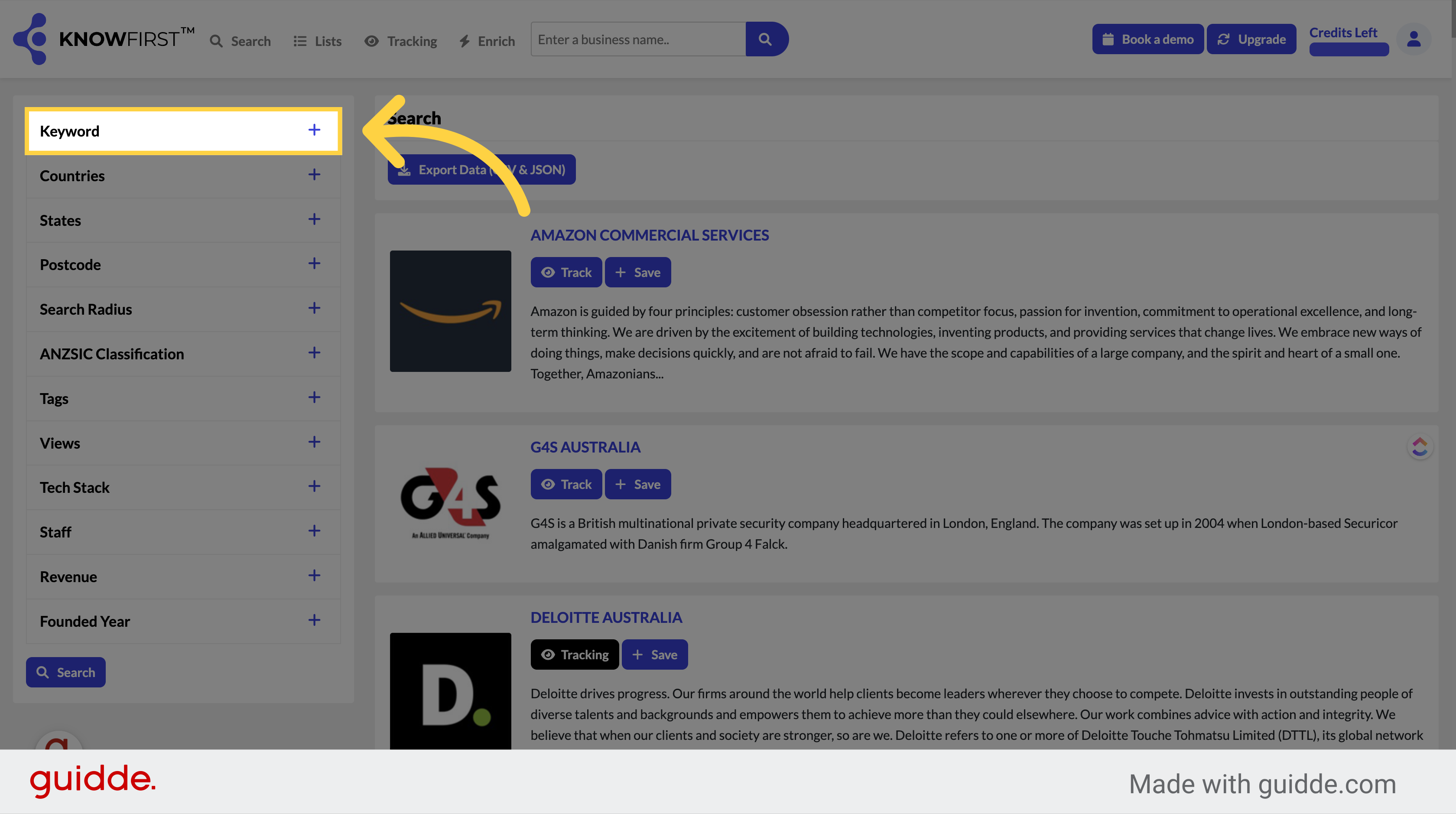
Then enter a service based keyword such as software or accounting
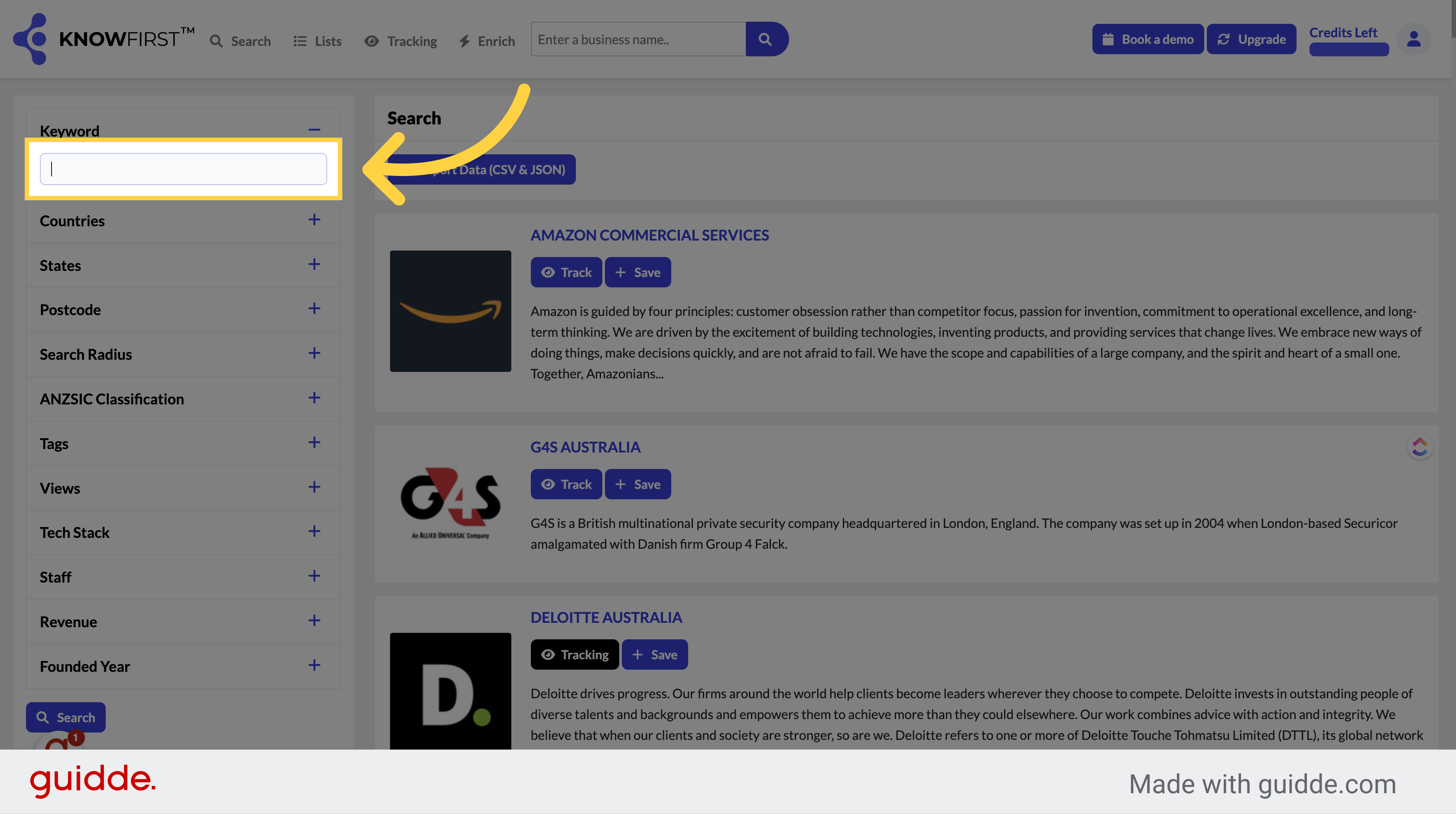
Click search
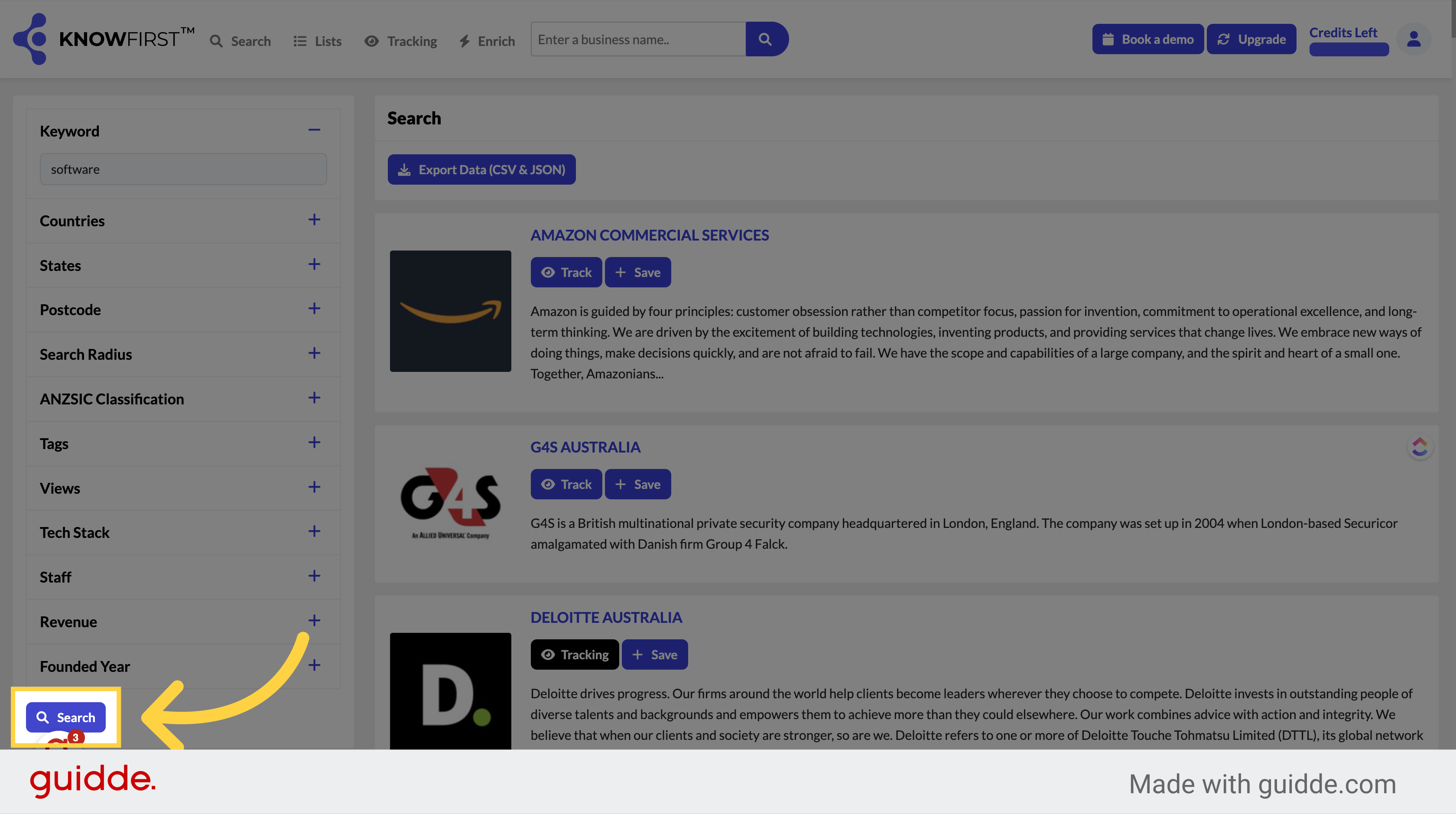
Further refine your results by clicking state
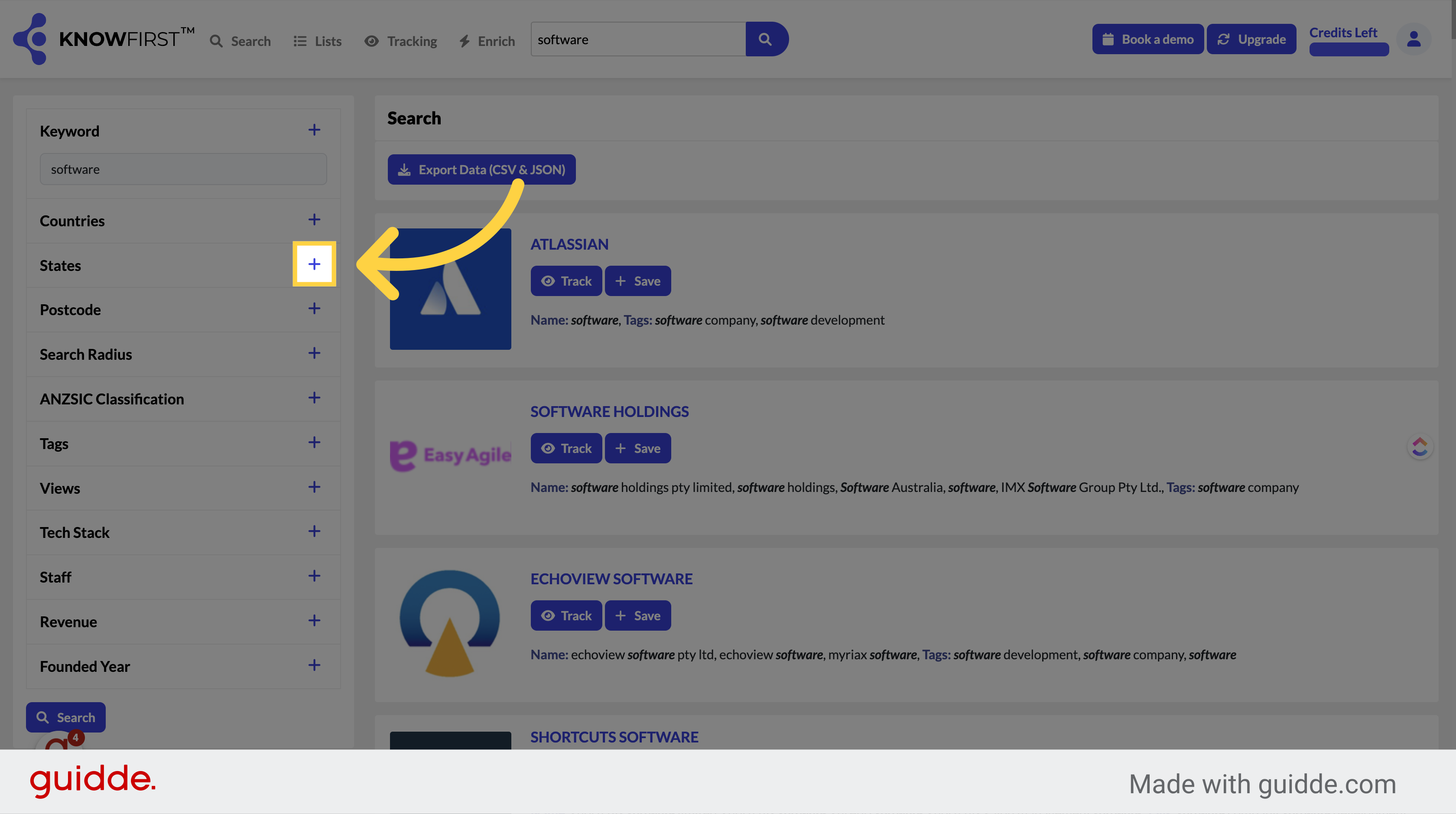
Choose and Australian State such as New South Wales
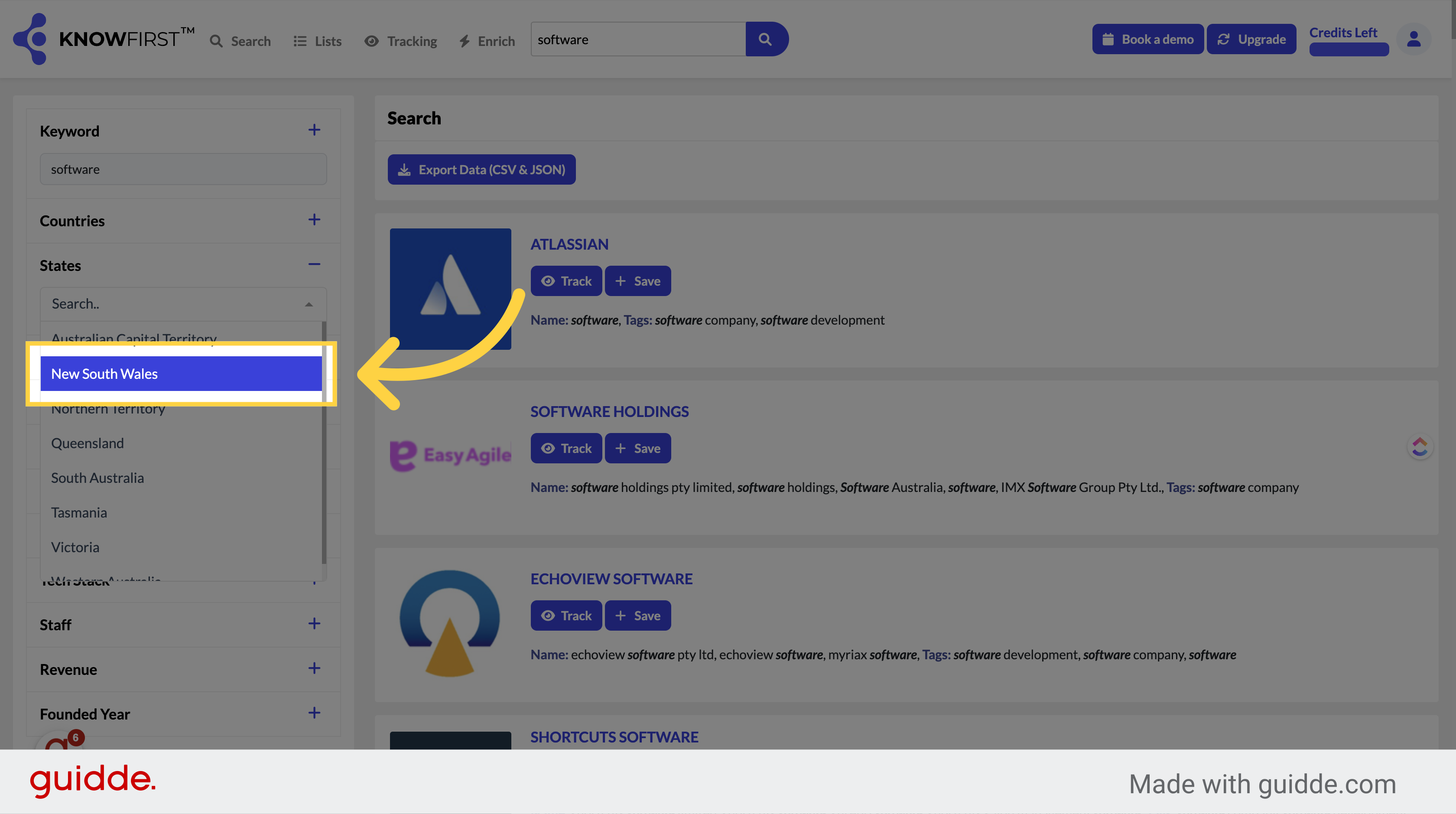
Now click search
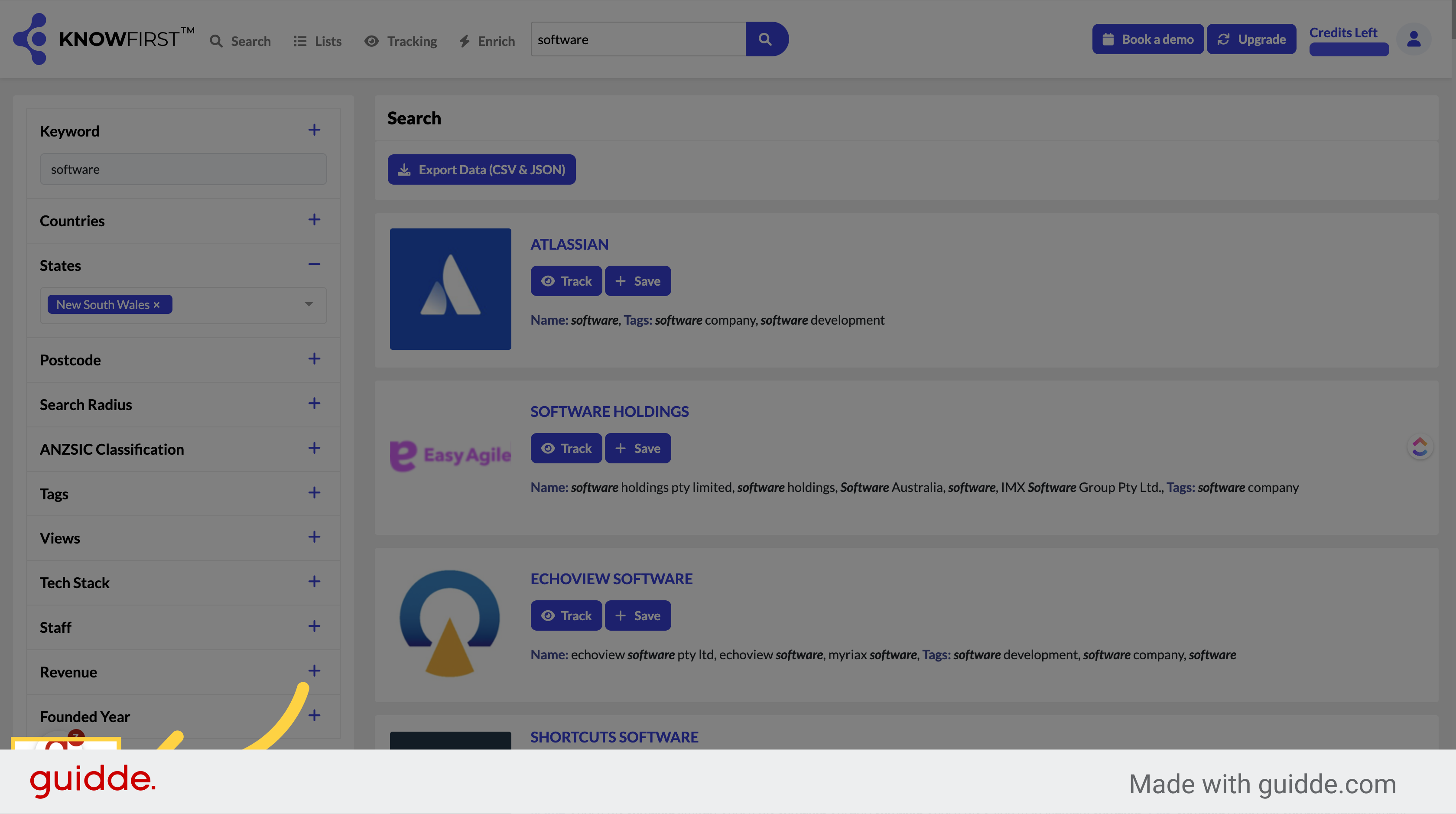
Further, refine your results by clicking postcode
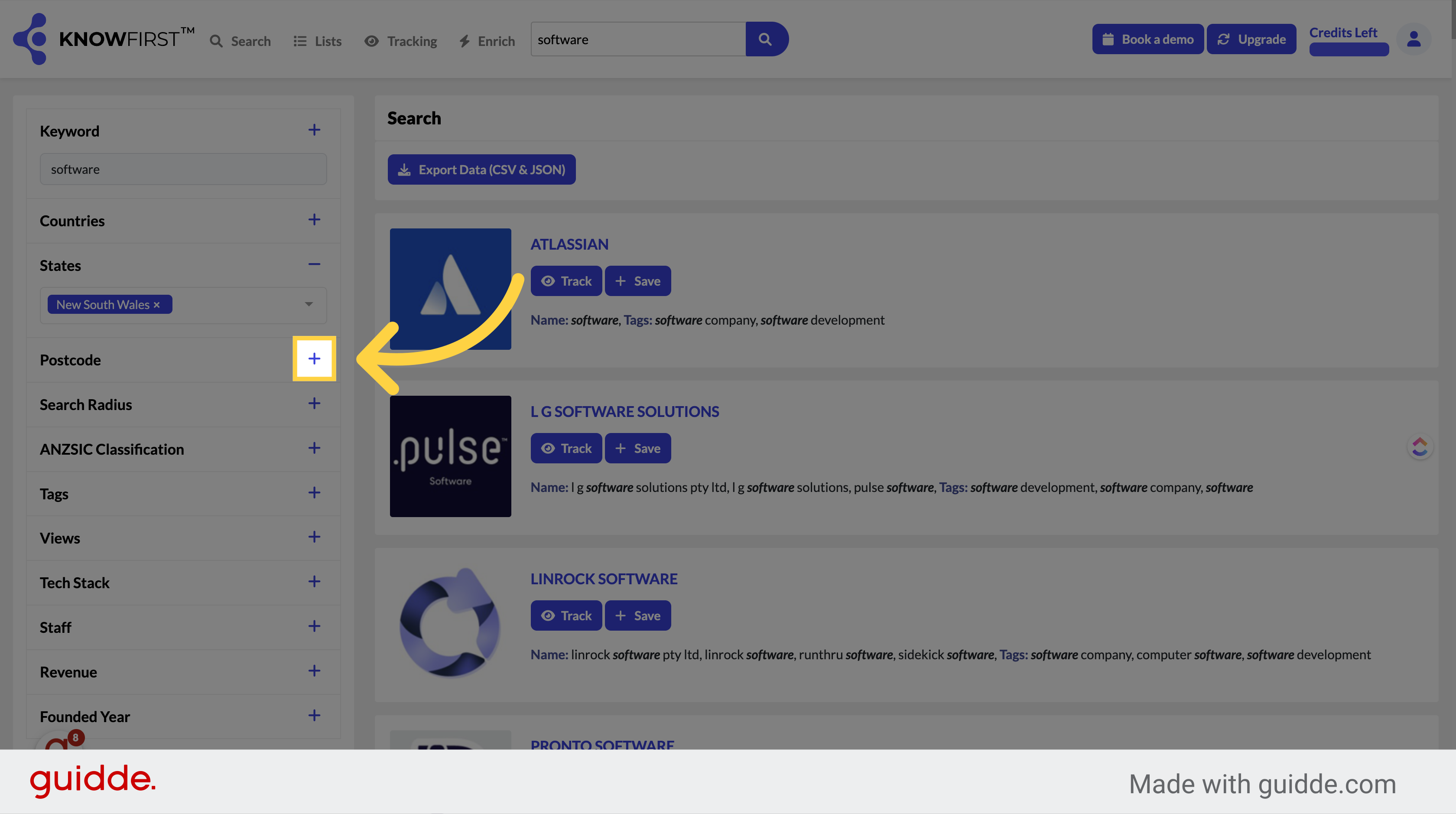
Enter any Australian postcode
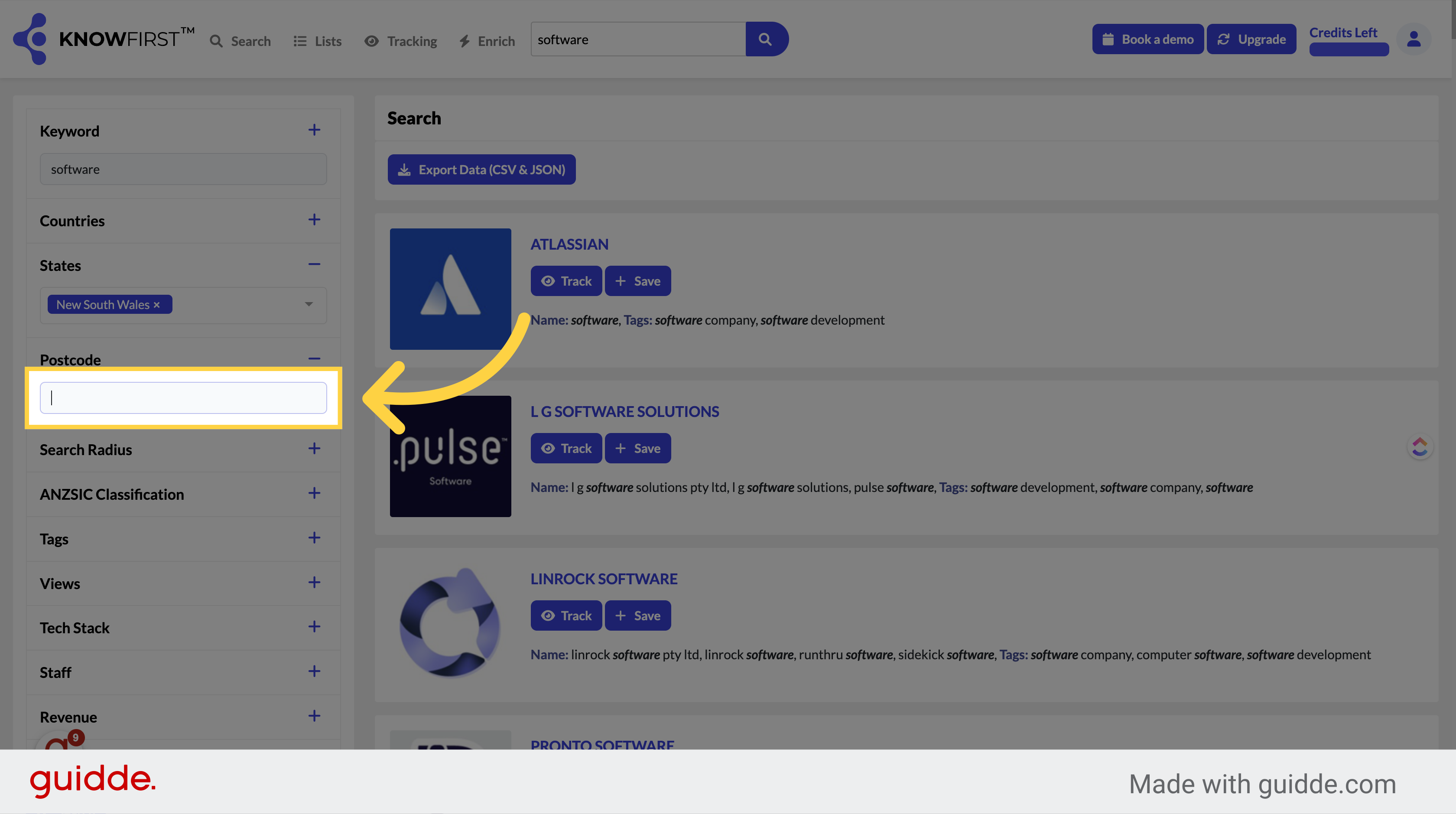
Click on the "Search" button
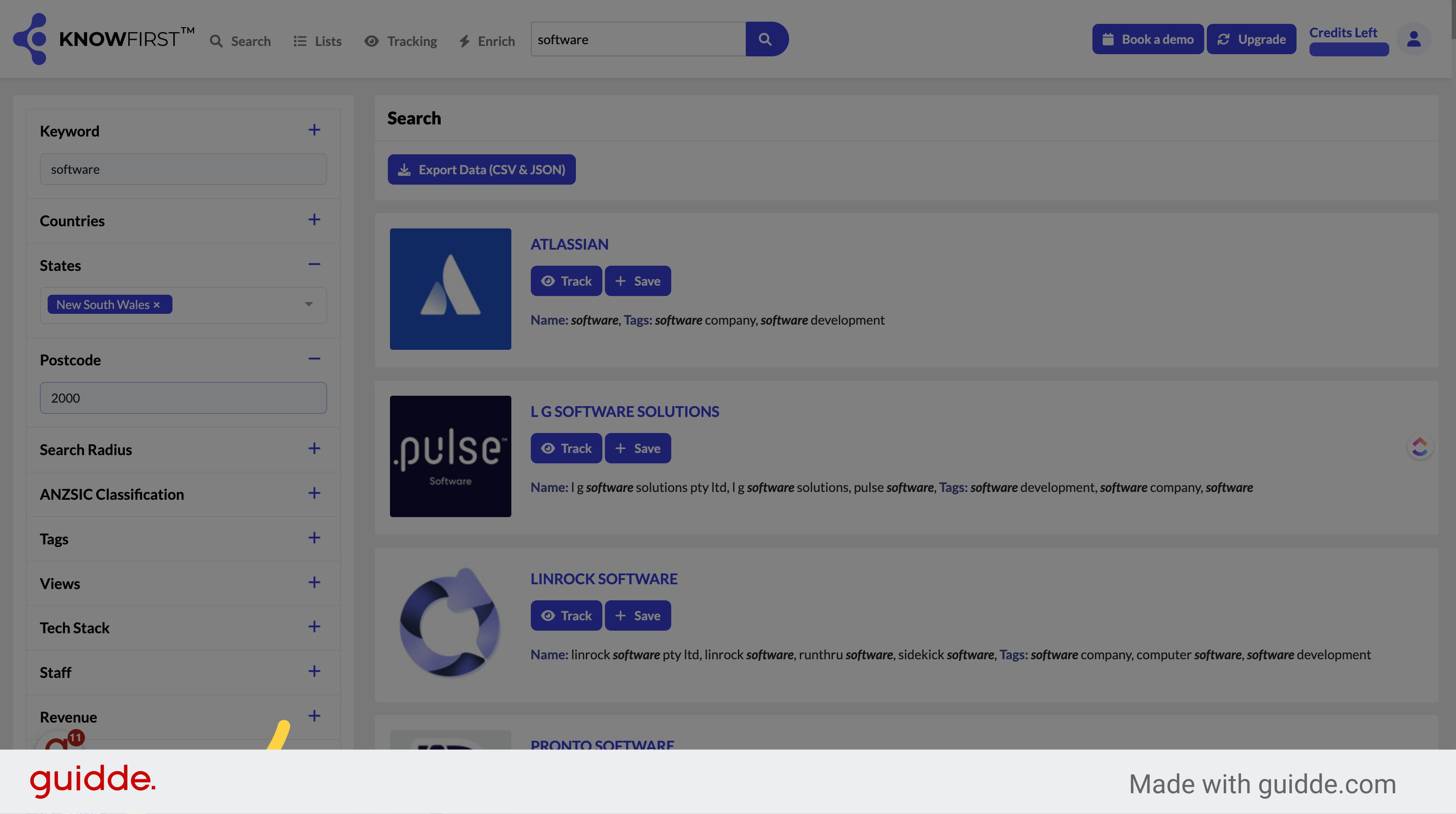
Refine even further by adding a search radius.
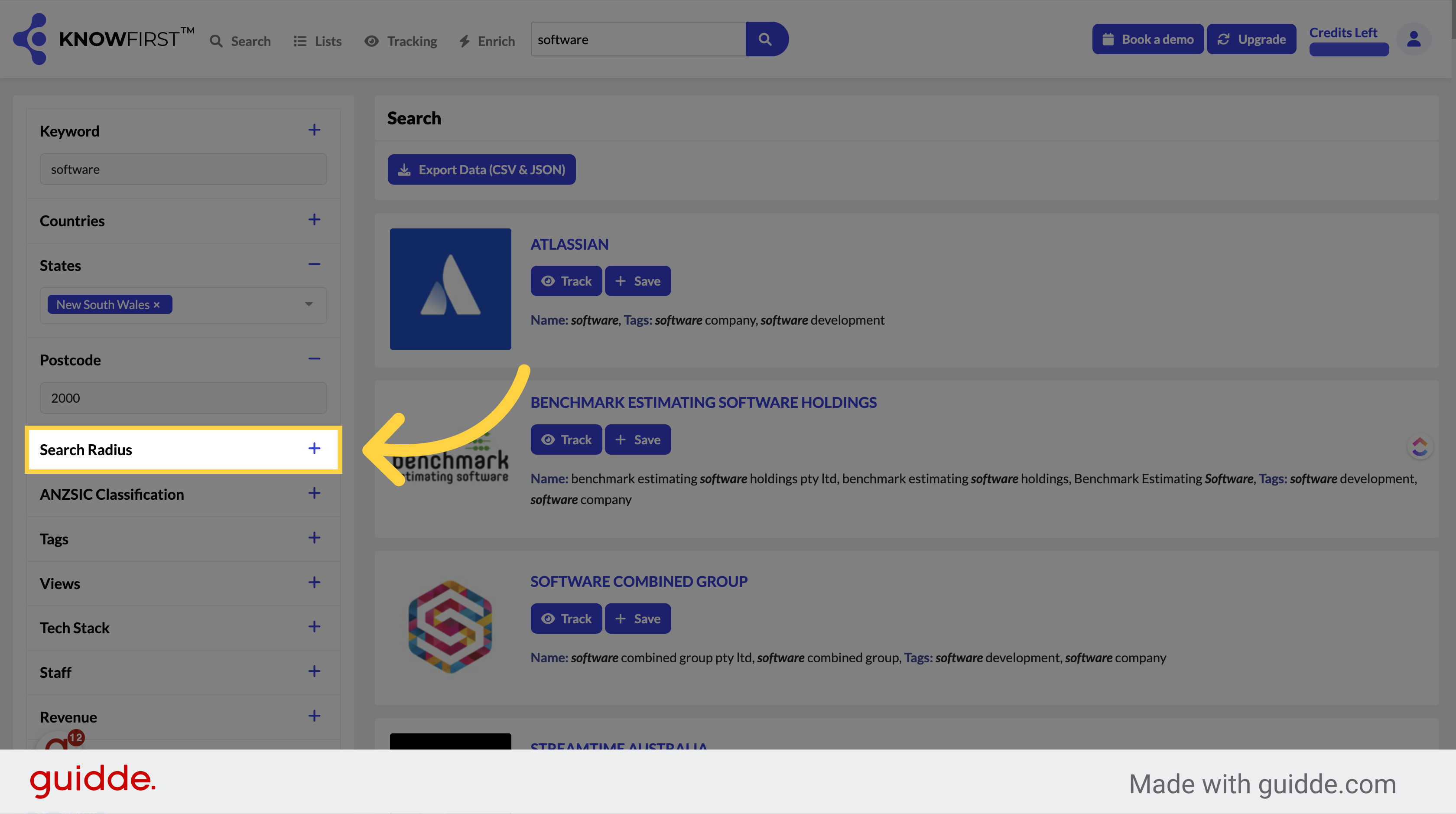
Then enter a radius
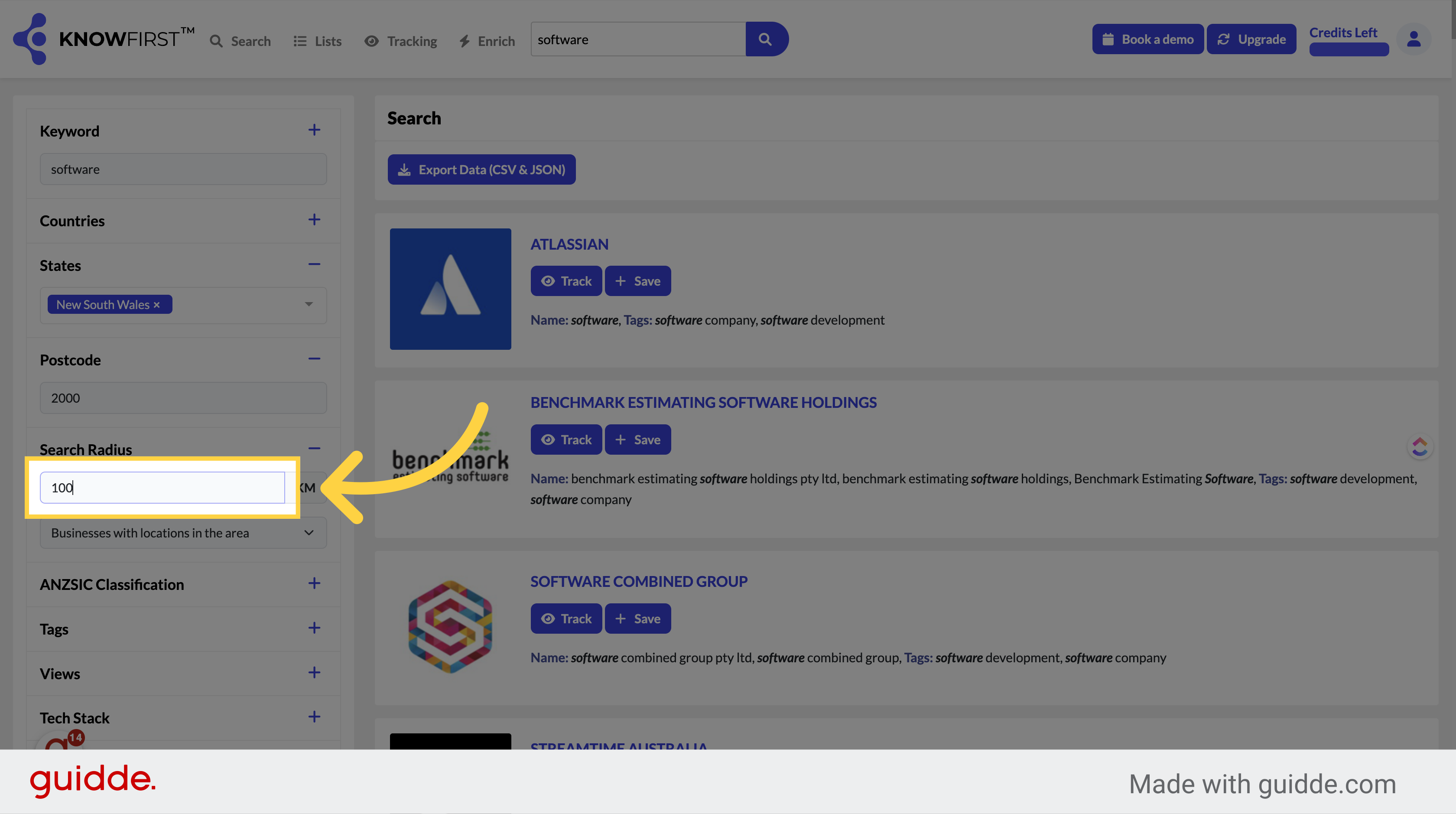
Navigate to the "Search Radius" section
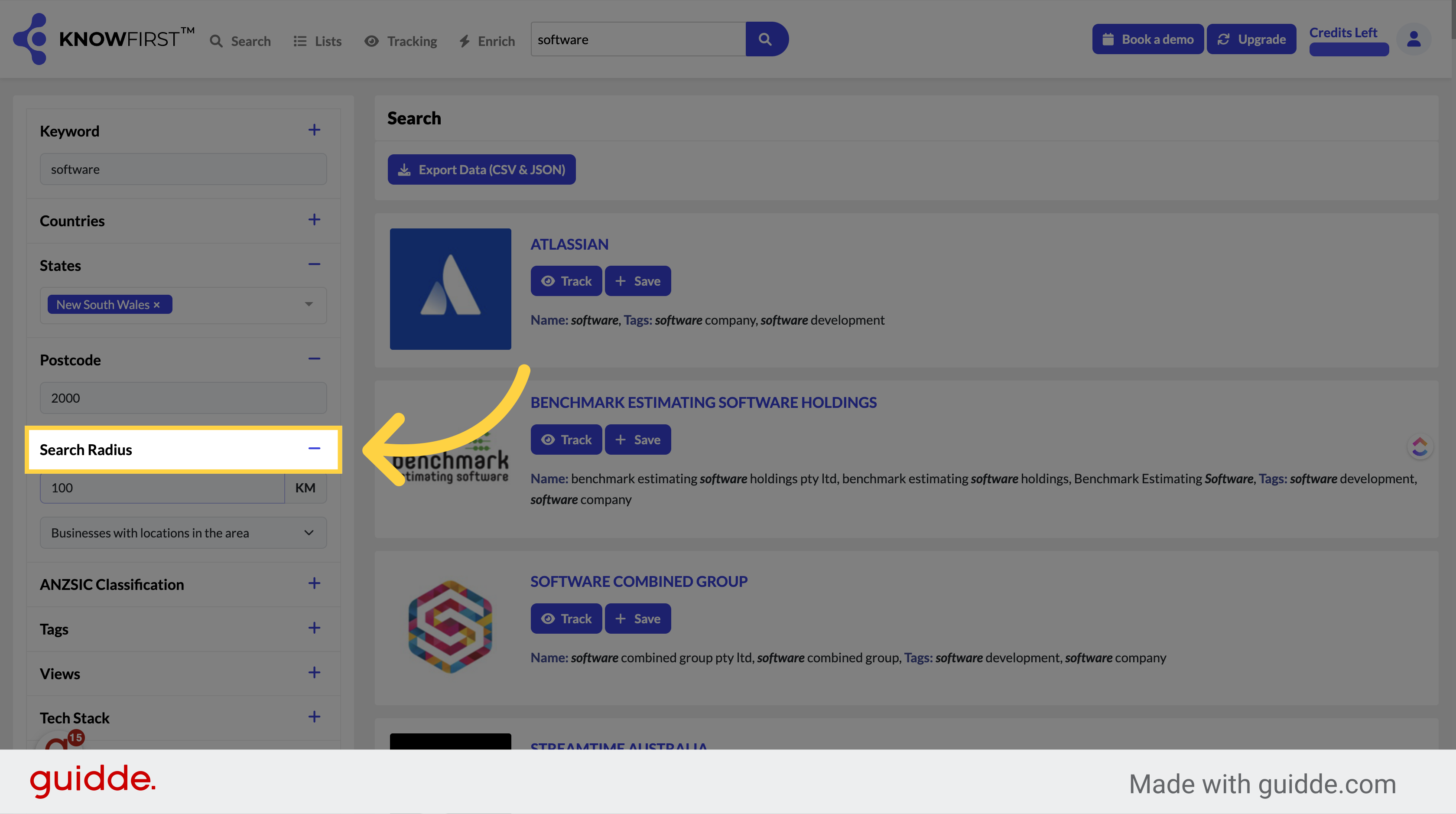
Finally click to view your targeted prospect list
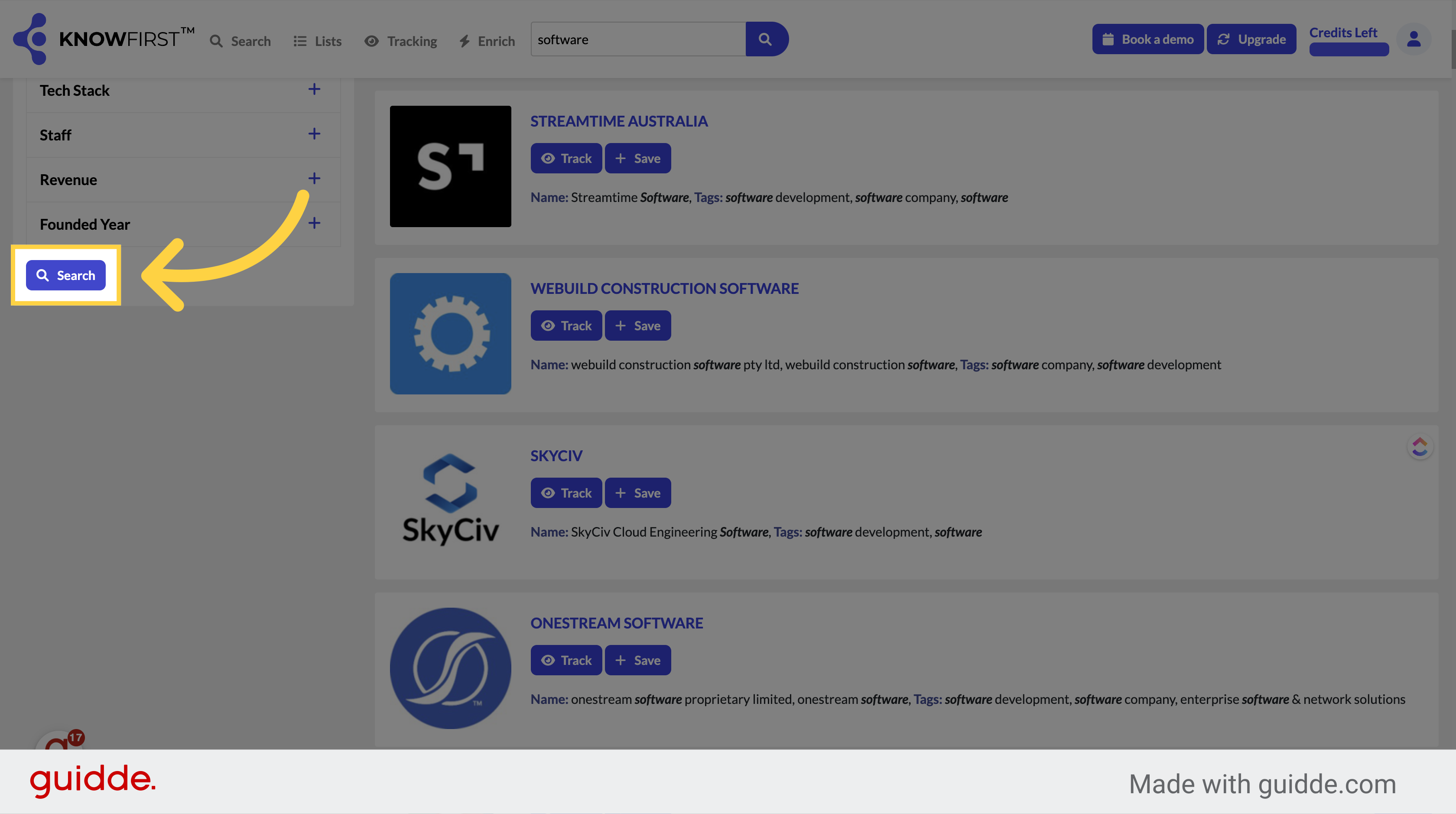
This guide covered the steps to Searching by Keyword in Knowfirst.